Annoyed by the ads which take up the space in the small screen of your Android device ? You now have a way out.
Let us start straight away with the how-to-do steps. The steps depend on whether your Android phone is rooted or not-rooted.
For Rooted phones :
A good and popular app for this is AdAway. It blocks ads in both the browser and in your apps.
Download the app – Run it – Click on Download Files and apply Ad Blocking.
That is all. It downloads a few hosts files and merges them into the phone. Changes take place after rebooting. To disable Ad-Blocking, click on “Disable ad-blocking”.
In case there are still ads which have not been blocked, you can manually black-list them. For this –
Run AdAway – Click on Menu button – Select Lists. Next hit the Black (meaning Blacklisted) Tab – click Menu button – select Add .Type the URL of the ads you want to block. Example : If you wanted to block googleads.g.doubleclick.net then type this and select Add. After a reboot these ads are blocked.
But do remember blocking ads might “annoy” some apps and they become unusable. In such cases, you also have an option to white-list them (allow them to display ads).
For whitelisting – Goto Menu – select List – hit White tab. Select Menu and click on Add to add the url (of the ads like as I said above – not the URL of the website where you wanted ads to show up).
NOTE: Before uninstalling AdAway make sure you click on Disable Ads – otherwise your phone keeps blocking ads even after removing the AdAway app.
For Un-Rooted phones :
If you have not rooted your Android phone, then you don’t have as many options as the above. But still there are ways for this too.
For this, you need a browser which supports ad-blocking. Firefox is the easiest way for this. Download Firefox for your mobile – install AdBlockPlus addon for firefox which can be got from the add-ons menu in the Settings.
LINKS:
For unrooted phones : Firefox browser
For rooted phones : AdAway app



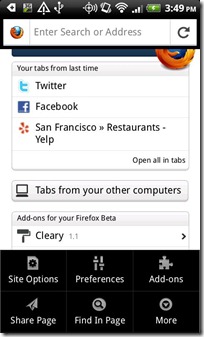
No comments:
Post a Comment