A work around to get back the classic and normal Windows 7 start menu back in Windows 8 consumer preview.
If you have been a very well versed Windows user and recently migrated to the Windows 8 consumer Preview, you must have been wondering for the classic Windows 7 like start menu even in Windows 8. Here is a work around to get the normal start menu back.
UPDATE: We posted about a better best way to get back normal Windows 7 like start menu in Windows8 using Start8 utility.
We make use of the old software ViStart (which was previously introduced to get Vista looking start menu in Windows XP).
STEPS:
1. Download ViStart (link at the bottom of post)
2. Install the utility. When prompted by the User Account Control click on YES to proceed.
3. The installation begins. Click Next to proceed and Accept the license terms of ViStart.
4. Then you will be prompted to install Babylon toolbar and other softwares. Just uncheck all options and click on DECLINE (we just want the ViStart let us not clutter our PC with other unwanted softwares). Take a look at screenshot below :
5. You might also be prompted to install another such 3rd party software like incredibar. Just click DECLINE again.
6. Thats all you are done and immediately observe the lovely start orb at the bottom left corner :
Note that this is just a work around to get back the normal startmenu.
Problems using this:
However there are still some issues like
- The overlapping of pinned taskbar programs and the ViStart icon (shown above)
- Start screen won't turn up by clicking on Windows key. Instead the ViStart comes up.
- Start screen won't turn up by clicking on Windows key. Instead the ViStart comes up.
If you are content with these backdrops, then you may proceed using ViStart to get normal start menu and start orb in Windows 8.
Why should you bother about using all these when you can simply use Windows 7 ?
Because I like parts of Windows 8, the new feel and also the memory usage in Win8 is far better.
LINK: ViStart download | Vistart websiteRecommended Reading:
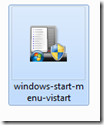



No comments:
Post a Comment