Windows 7 restarting after sleep mode
There are a lot of SLEEP mode problem kinds on Windows 7 and Vista. Right now in this post, we try solve one such scenario where the system reboots after being put to SLEEP mode.
“I tried putting my laptop running Windows 7 to sleep and it will not wake up normally. Instead it reboots afresh showing the message WINDOWS WAS NOT SHUTDOWN PROPERLY…”
If your laptop/system seems to be having the same problem, then probably this post might be of some help.
There might be a lot of reasons for the sleep mode not working properly. When I tried searching for a solution to such problems, one thing which seemed to be common for all such SLEEP mode problems is that the OS is either Windows 7 or Windows Vista.
So, obviously the first suggestion would be to try updating the drivers for your system devices.
The next question is did you use any kind of Loaders (say Windows 7 Daz Loader) to activate your Windows 7 ? [The question is targeted to those who have activated Windows 7/Vista using such loaders.]
If you have used any such loader, and have Sleep mode problem, then follow the steps below:
1. Uninstall the Loader
2. Reboot Windows 7.
After reboot your activation status is lost. Not a problem.(You can install the loader again and get back your ‘activated’ status).
3. Now try putting your system to sleep with the loader uninstalled. The system should wake up without any glitches now.
4. If the above step is a success, then the sleep problem is because of the loader used.
Solution to Windows 7 Sleep mode problem using Daz loader:
After verifying that the sleep problem is because of the Loader, follow these steps:
1. Run the Daz loader again.
2. Now in the Advanced options tab, select “Disable type 4 memory” option and install the loader. Reboot the PC
3. After rebooting check if the system goes to sleep normally. If the problem persists, repeat the same steps as above [Uninstall, reboot, install] but this time, during installation, use Disable type 3 memory option.
Now the above steps should help you solve your sleep mode resulting in restarting of Windows 7 PC.
In case of any more doubts, place a comment below.
You can follow us on Twitter or join our Facebook Page for more updates like this. OR You can stay in touch with us by Subscribing to our Feed OR Get Updates via email
P.S: The post is used to expose the disadvantages of using cracked/non-licensed versions of Windows. The Netizens recommends using genuine software to avoid such issues.
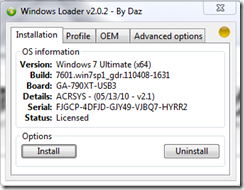

No comments:
Post a Comment