Welcome to our first installment of Facebook Privacy settings guide. With Facebook becoming increasingly popular day by day, our friends list keeps bulging. This poses a problem with privacy settings.
We upload some photos and wish to hide it from a set of friends – who might not be so close to you or we might as well wish to hide it from our own family members on Facebook.
So, here is a detailed tutorial showing how to hide only parts of our Facebook profile from a group of friends. The way out is to group your friends into LISTS so that the permissions to a particular album or photos can be open or hidden from all the friends in a list.
STEPS to organize your friends into lists:
- Goto this link on FB https://www.facebook.com/bookmarks/lists
- Click on the Create List button (top middle portion) to create a new list.
- Give a name to the list – here I wish to hide updates from my relatives – so create a list for them and just hide certain photos/albums from the list.
- After creating the list, you are directed to a page showing the updates from friends on this list (Since it is a new list, right now it will be empty).
- On the top right corner, select Manage List and Add friends
- Now select all those from your Friends list who got to come under this category and click Finish.
- Repeat this procedure for everyone on your friends list until all of them are grouped into relevant lists. Though it might be time consuming, but it is worth the effort.
- Now you are with the grouping part – done with the major part. All that is left over is to hide specific contents of your profile on Facebook from particular list of friends.
Here we show you how to hide an album from a specific list of friends.
- Goto your photos page
https://www.facebook.com/profile.php?sk=photos
- Select the settings icon beside an album and select custom
- Then in the new popup which comes up, goto the Hide this from section and select the list from whom you want to hide the album. Here I want to hide my album from the list named my relatives. So, all the friends in the list cannot see this particular album.

- Also if you want to hide your status updates from a particular list, follow the same procedure as explained above. (screenshot below)
From the next status update onwards, the same privacy settings will be applicable.
That is the end of the guide and the way you organize depends on your requirements.
TIP: Organize your friends even better by grouping them into hierarchical lists like – close (your closest friends) , close-2 (slightly close friends) , close-3 (acquaintances) , my relatives (relatives) , doubtful (if you doubt some of your friends).
Hope the guide helped you. Stay tuned for more privacy guides on Facebook.

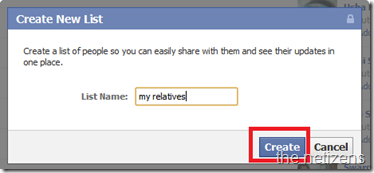




No comments:
Post a Comment