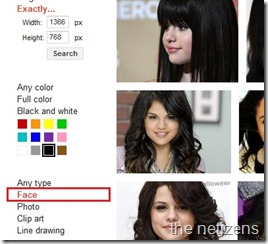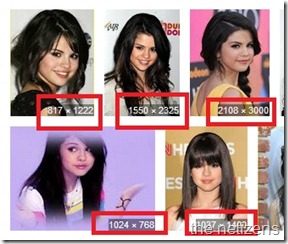A basic guide about using Google Image Search to find the wallpapers matching your resolution and the color you like.
Here is a quick tip as to how to make the most of Google Image Search to find wallpapers for your system. Wallpapers on the desktop look awesome when they are of the exact resolution as that of your system. Also not all of us like all the colors. So, today let us take a look at how to use Google Images to find the wallpapers we like.
Wallpaper by resolution
For example, if you are using a laptop – your resolution is mostly 1366 * 768 pixels. Here I am searching for Selena Gomez wallpapers matching my resolution.
After you type Selena Gomez in Google click on Images link on the left side.
Then click on Exactly to type in the exact resolution of your screen and click Search.
You are done !! Just open the image you like and save the image to your desktop and apply it as your wallpaper.
Wallpaper by color
Now because I like the color black I want a wallpaper which matches my taste and of course the resolution. So, I continue the previous search and select the color I like.
As soon as I select black colored box, observe the image search results will also have a shade of black and I am happy with the results and will search for the right wallpaper.
Wallpapers by subject
Now I am interested in finding the wallpapers of Selena Gomez by category like her hair styles , her recent album , by her photo shoot etc. Google automatically brings up such suggestions as shown below after you click on By Subject link on the left side.
Wallpapers by type
If you want wallpapers based on the wallpaper type such as – images showing faces / images which are clip arts etc., scroll down on the image search page and select the type. Here I want images which have her face
How does Google show only wallpapers having faces ? Well that is what Face recognition algorithms do.
Other customized searches
Not just these but Google Image Search also has other settings like sorting images by time and also there is option to show the resolution of the images being displayed.
Reset the selected customizations
Okay you don’t like the results being shown because of the previous customized searches and you want to revert back, then just click on the particular setting or click on the cross mark to show original search results
I hope this basic guide on using Google Image Search to find customized wallpapers matching the color and screen resolution of the desktop is useful.
With so many options available for customization, Google Image search is the only site I use to find the wallpapers I would like to use.
Recommended Reading