How to prevent over-heating of laptop ?
This is definitely the most common search phrase by Laptop users, including myself. There might be ninety nine tricks available out on the net which claim that they help prevent overheating. But this hundredth tip is really worth trying (it helped my laptop cool).
NOTE: This trick is only for laptops running Windows 7 operating system.
This method helps cool your laptop (read prevent over heating) by tweaking the maximum processor state from the laptop’s power settings. So let us get started with the simple 3 step process :
STEPS:
1. Right click on the battery icon, present beside the time, on the system tray and select Power Options as shown below :
2. In your currently selected power plan, click on “Change Plan settings” – refer the image below :
3. Now in the window that opened, click on “Change Advanced Power Settings” and then in the window that opened, scroll down to find the “Processor Power Management”.
Expand the “Maximum processor state” menu and change the values as shown below : On Battery – 85% and Plugged in – 95%.
Click on OK and close all the windows. Restart and you are done !
The logic behind this is that the more the processing power the laptop processor is being made to use, the more the heat that is generated. By reducing (limiting) the maximum processor state, you can thus reduce the maximum processing power that can be used and eventually the heat that is generated.
Of course, limiting the processor state can result in reduced processor performance and yes it is a trade-off between performance and over heating. You may change the % values – they need not be 85% – 95% only, they can be even lesser also.
Do let me know in case of any problems. Wish you a “cool” laptop !
via addictivetips

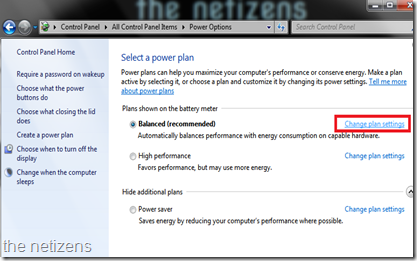
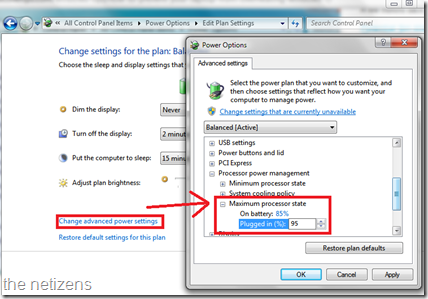
No comments:
Post a Comment