A smart and powerful trick to hide your passwords and other important login information in an image.

It is quite normal for us to forget atleast one of these passwords or all together forget that we have an account at a site. So, we make a note of all such passwords at one place (like make our browser remember the passwords or store the login info in a password protected MS-Office Excel sheet).
But, not all sites enable password remember option – example : online bank account. So, we need a way to store our password at one place.
Now, here is an idea to store (hide) all such information in an image or a wallpaper !
STEPS to hide a text in an image :
1. Open your Notepad and write down the text to be hidden. (Saved it as text.txt in this example).
2. Select an image in your computer. Let it be an image which no one can suspect and which you won’t transfer to anyone. (here I select the netizens header image named thenetizens.png).
3. Copy the text.txt file and the image to a directory. (here New Folder on the Desktop)
4. Click on Windows Start button on the keyboard and the key “R” on keyboard at once to open Run dialog box. Type cmd in the box and press enter to open command prompt.
5. Navigate to the New Folder where both the files are put. Use the cd command to do so. (Here, as I use Windows 7, it shows my user directory by default and so I use the following commands: )
>cd Desktop
>cd “New Folder”
6. Now when you are at the directory where both the files are put type the following command. (Make sure of the order and also the spacing)
copy /b thenetizens.png + text.txt Secret.png
7. That’s all. You are done.
Now you may delete the two previous files : thenetizens.png and text.txt
If you double click on the new image Secret.png, it shows the old image only. Now right click on this image (Secret.jpg) and Open With > Notepad.
You find some characters and scroll to the bottom – Your secret text is found.
Hope this helps in hiding your text and other login related information under an image which no one can suspect.
Happy hiding !



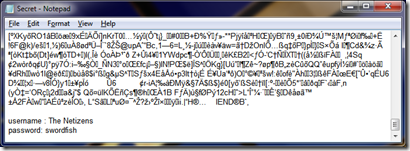
No comments:
Post a Comment